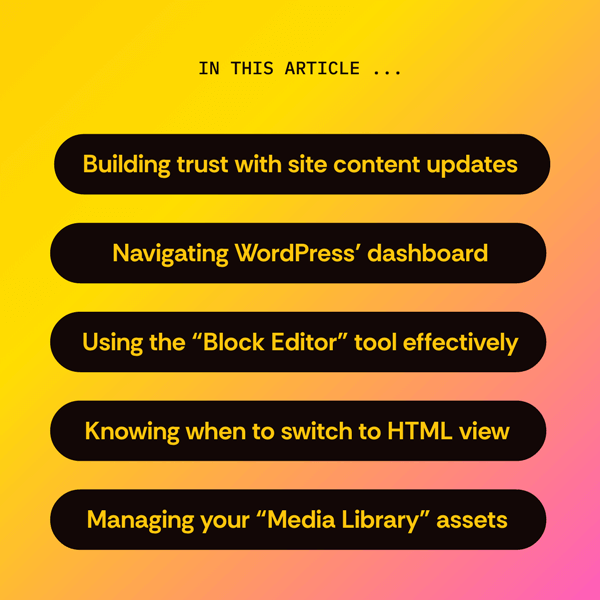Finishing a website redesign is a major milestone. Now that your new WordPress site is live, you may be wondering what the best practices are for website content updates. Just having this on your radar means you’re already ahead of the game.
In this post, I’ll share why post-launch work is crucial to maintaining your website as a dynamic hub for its target audience and provide you with some tips for proactive content maintenance that will make this process more efficient.
Why a post-launch content update plan matters
Have you ever …
- Called customer service and then were transferred to the wrong person? (Or accidentally hung up on when customer service tried to transfer you?)
- Gone out to dinner and had service staff seat forget to bring menus to your table?
- Ordered something online, only to receive the wrong item in the mail?
- Signed up for a service online, then had to go through lots of hoops to cancel the service when you no longer needed it?
If you ask someone for an example of bad customer service, these are the first things that might come to mind. However, these examples of poor communication and unhelpful support aren’t the only factors that contribute to a disappointing customer experience.
When your website has broken links, out-of-date information, and other content-related issues, the vibe your users get is usually that your company is unprofessional and unreliable. Regular updates ensure that your content remains relevant, engaging, and accurate, which helps build trust.
Benefits of routine site updates
To maximize the effectiveness of your website, it’s beneficial to consider the various types of content updates you’ll need to make regularly. For example, if your staff is growing, you’ll likely need to add new team member bios and photos to your “About Us” page. Creating a simple checklist for this process can ensure no one is missed.
If you produce and share articles, establishing a blog calendar will help you plan and publish consistently.
Perhaps you offer seasonal promotions or have upcoming events; these will require updates to your alert banners or dedicated landing pages. Consider the unique content elements of your website and how often they might need refreshing. Proactive planning in this area will prevent your site from becoming stale and ensure your visitors always have access to the most current information.
Navigating your WordPress dashboard for content updates
Editing “Pages” and “Posts”
This screen, typically labeled “Posts” or “Pages” in your WordPress dashboard, provides a bird’s-eye view of all the content on your website. You can quickly view the titles of your pages and posts, their status (e.g., Published, Draft, etc.), the author, and the date they were published or last modified.
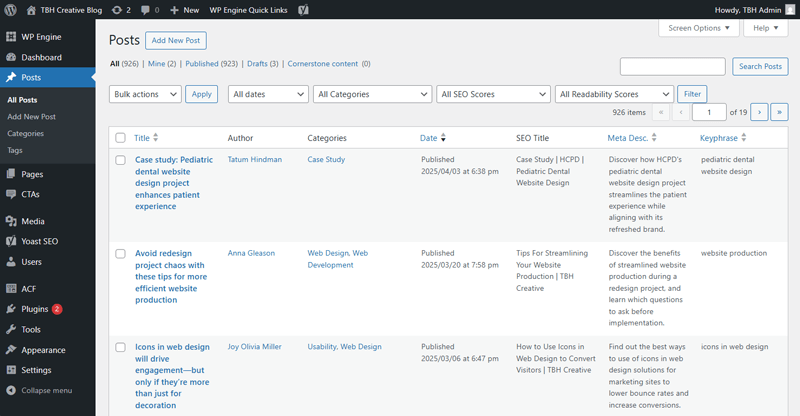
Use this list to easily locate the content you need to update, whether it’s an old blog post with outdated information or a page with a team member who has moved on. You can also use the search bar and filters to quickly find specific content.
Using the “Media Library”
The “Media Library” in WordPress is where all your images, videos, and other media files are stored. Regularly review your media library to ensure the images and videos on your site are still relevant.
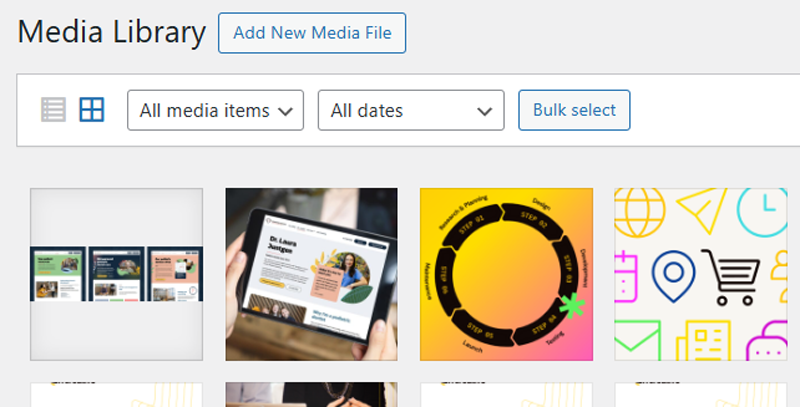
If you’re updating a team member’s bio, you’ll likely upload a new headshot here. If a product or service has been discontinued, you might want to remove its associated images to keep your library clean and efficient.
Remember to optimize your images before uploading to ensure good website performance.
Editing with the “Block Editor” tool
When you click “Edit” on a page or post, you’ll be taken to the Block Editor. This is where you can directly modify the text, images, and other elements of your content.
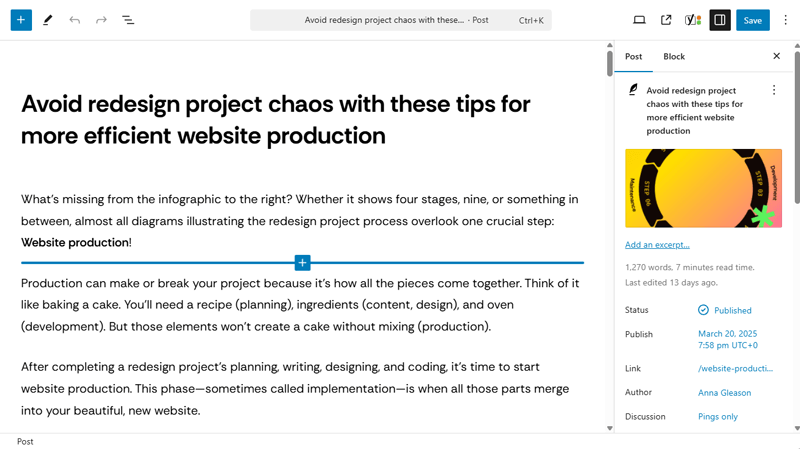
Each piece of content is organized into “blocks,” making it easy to rearrange, add, or remove sections. Use this editor to update text with new information, swap out images, embed videos, or add new sections as your business evolves.
Setting “Custom Fields”
For certain sections of your website—like homepage banners, service listings, or contact information—our team may have set up custom “fields.” This provides a more structured and often more straightforward way to update specific pieces of content outside of the Block Editor.
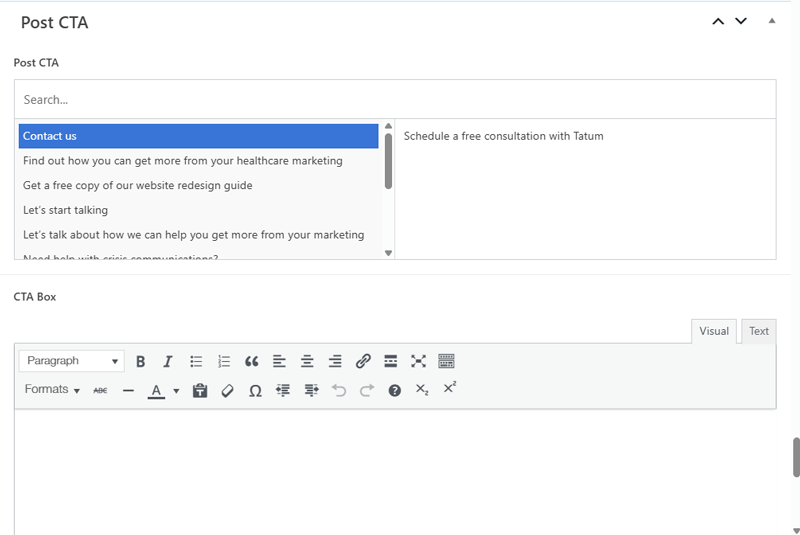
Look for these designated areas within the page or post editor. The labels will clearly indicate what information each field controls (e.g., “Hero Image,” “Service Title,” “Phone Number”).
Simply edit the text or upload a new image in the designated field to update that specific section on your website.
Managing site navigation links
The “Menus” section, located under “Appearance” in your WordPress dashboard, allows you to manage your website’s navigation. As your business grows or changes, you might need to add new pages to your menu, remove outdated ones, or rearrange the order.
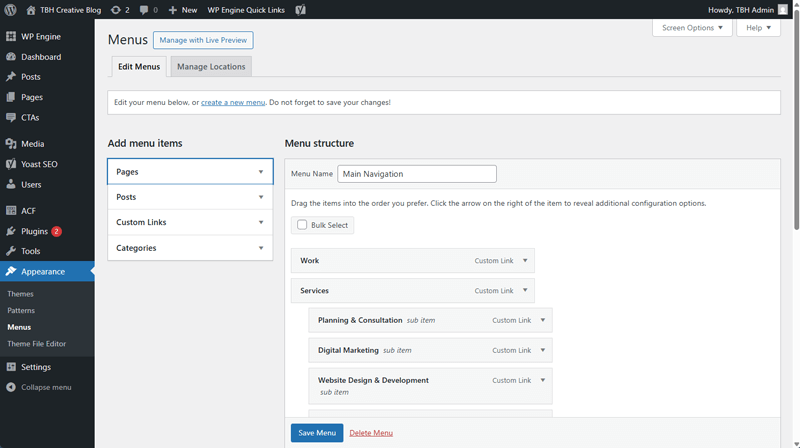
This visual shows you how to drag and drop menu items to reorganize them and how to add existing pages, posts, or custom links to your navigation, ensuring visitors can easily find the information they need.
HTML code in WordPress
While the Block Editor and field-based editing are designed to be user-friendly, there might be instances where you need to view the formatting or structure of your content.

Both the Block Editor and some field-based sections offer an “HTML” view. This allows you to view the underlying code of that specific block or field directly. The best use of this feature is to ensure that no extra code is pasted into the editor that could break styling or display on the front end.
This is an advanced feature and should generally be used with caution, as incorrect HTML can break the layout or functionality of your content. If you’re unsure, it’s best to contact your website support team.
Quick content edits
When logged into the WordPress CMS, you should see an editing bar at the top of your page’s screen when viewing the front, user-facing side of your live website.

This bar often provides quick links to edit the specific page you’re currently viewing. This can be a convenient way to make minor text or image updates without having to navigate through the WordPress dashboard.
The importance of regular website content updates for long-term success
Maintaining fresh and accurate content on your WordPress website is an ongoing effort, but it’s an investment that pays off. You’ll see increased engagement, improved SEO, and a stronger connection with your audience.
By regularly reviewing and updating your pages, posts, and media, you ensure your website remains a valuable resource.
If you need more guidance to develop a content maintenance plan, have questions about using any of these WordPress features, or would like expert help with content creation or more complex site information updates, TBH Creative is here to help. Let’s talk.