
You just launched your new website. It took months of work and you are so excited to hear all of the positive feedback. The new website is beautiful, easy to use, and follows all of the latest website best practices… but you forgot one thing.
All of your old site’s web pages are indexed in Google, and the new site URL structure is completely different. Users searching looking for your business using Google keep getting sent to a 404 page. The good news is that this situation is easy to avoid when you create (and execute) a proper website redirect plan before your new website is launched.
When you’re getting your new website ready to go live, there are many behind-the-scenes steps to prepare for a smooth transition, and a redirect plan is one that should be prioritized.
Consider the following questions to create a website redirect plan for your new site.
All of your old site’s web pages are indexed in Google, and the new site URL structure is completely different. Users searching looking for your business using Google keep getting sent to a 404 page. The good news is that this situation is easy to avoid when you create (and execute) a proper website redirect plan before your new website is launched.
When you’re getting your new website ready to go live, there are many behind-the-scenes steps to prepare for a smooth transition, and a redirect plan is one that should be prioritized.
Consider the following questions to create a website redirect plan for your new site.
What is a redirect plan, and why do you need one for a new website?
Launching a new website may mean that page URLs will change.For example, on your old website, you might have a page that links to mywebsite.com/about/leadership.
Depending on how you set up the new website and what content you decide to include, that page URL might change to mywebsite.com/leadership. If a user finds a search result or a direct link to the old URL, they will be sent to a 404 error page, unless you set up a redirect.
With a web page redirect, you’ll map the old URL (/about/leadership) to point to the new page instead (/leadership). That way, users who do come across an old link will still get the appropriate page on your new website instead of a 404 error page.
Pro-tip: It is important to create these redirects as 301 permanent redirects. As explained by experts at HubSpot, using this type of permanent redirect protects your domain authority because you’re transferring the existing inbound links to the new domain permanently.
With the redirect plan, you’ll specify how all the pages on your old website will map to your new site.
- If the URL stays the same, there’s no need to set up a redirect.
- If a whole section of the site changes its structure, it may be easier to define a “pattern” redirect, e.g., your redirect might tell all pages that end in .aspx to drop the extension and map to the corresponding page name without the .aspx at the end.
Pro-tip—When it doubt, plan to set redirects for pages that have matching content topics and intent. Redirecting a user to a very general page when they were expecting focused, in-depth content on a specific topic creates a bad user experience.
Which pages should be included in your redirect plan?
The short answer—basically all of them.If you’re trying to prioritize based on limited time or bandwidth, you could start with the following:
- Pages with the most backlinks. These pages have links pointing to them from other sources on the web. You don’t want those links to go dead when the new site launches (and it’s unlikely that those sites will update their URLs) so that the users who try to visit your site from those links won’t hit your 404 error page and get frustrated. You can find your top-linked pages via backlink tools such as Moz and ahrefs.
- Pages that rank in organic search results. If you have web pages that are ranking in search results, that’s great! It will take search engines some time to catch up with the new web addresses for these pages. To keep the user experience smooth, plan to create redirects for any pages that appear in search results but have a different URL on the new website.
- Pages that serve as top entry points on your website. In Google Analytics, these are called landing pages. These pages are where users enter your site. Whether these pages are linked from other sources, appearing in search results, or have high traffic for other reasons, you’ll want to make sure these pages are accounted for in your redirect plan.
What if there is not an appropriate page on the new website to correspond with the old page?
We recommend that you address this page by page but do not link to a generic page or one that doesn’t match the previous user intent.Over time, Google will treat a redirect to an irrelevant page or just pointing everything to the homepage as a soft 404. This is bad. It means they will ignore the redirect and not pass on link equity.
Google explains that a soft 404 is a redirect to a page that should be an error but instead gives a success code behind-the-scenes. This could mean the page is very empty or completely unrelated. As Google explains, “Returning a success code, rather than 404 (not found) is a bad practice.”
Learn more about soft 404s
Check out Google Support’s related documentation
Check out Google Support’s related documentation
When launching your new site, if there isn’t truly an equivalent page to redirect your website visitors, you will want to leave that page as a 404. If a very popular page from the old site is now getting a 404 error, it might be worth considering if that page should have an equivalent on the new site.
Ultimately, although you don’t want a surge of 404 pages, it is better to let users hit a 404 page than to point them to a non-related page instead which may get your website penalized by Google and other search engines.
Pro-tip—A strategic 404 page can help the user find what they might have been looking for and provide a good user experience.
How can you monitor redirects after launch?
At the time of launch, it is a good idea to run a broken link check to see if there are any pages that you missed in your redirect planning. Plan to fix all broken links on the new website with the new page URLs rather than using redirects.It is also crucial to plan to look at error pages, search results, and backlinks after launch as well to make sure all redirects are working as expected. Google Web Developer tools offer good insight to see things that Google is detecting.
- Track error pages. Within days of launch, you can check to see if your 404 page hits are particularly high. This could indicate some additional redirects need to be set up. Continue to monitor error pages in the weeks following launch for additional possible fixes.
- Check search results. Just as you did to see if pages needed redirects in the first place, continue to spot check your target keywords and phrases to make sure search results aren’t showing old pages and URLs.
- Monitor backlinks. Since you most likely fixed the popular backlinks ahead of launch, this step is just a second check to see if other links have trickled in to old content on your old site. Consider adding new redirects for popular backlinks if you have a matching page on the new website.
You might also like:
- Don’t Overlook the Importance of a Custom 404 Page
- How to Do a Proper Pre-launch Review of Your New Website
- Common Client Struggles in Website Projects (and How to Overcome Them)
- Why It’s Okay to Launch a Website That’s Not Perfect (and How to Do It the Right Way)
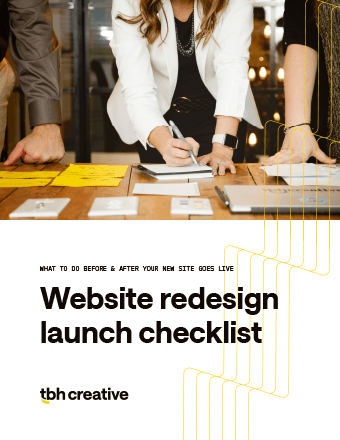
Use the Website Launch Checklist to make sure everything is in order before you make your new site live.
Download now
Download now
