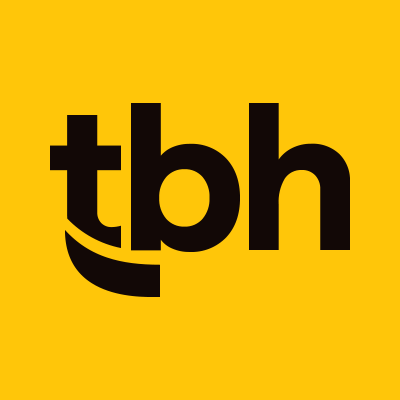Would it surprise you if I told you that Facebook is one of the most heavily indexed sites on Earth? Probably not.
But, what if I told you that even though you may think you’ve put in all the appropriate work to maintain your multiple Facebook business locations, there’s a good chance they might not be set up correctly if you haven’t made fixes since Facebook launched its multiple locations page feature.
Get up to speed quickly and learn how to boost your SEO with this guide to getting the most out of this Facebook feature.
Keep reading to learn why multiple locations matter and how they should be set up. Plus, get some pointers for managing your multiple Facebook business locations the right way.
What is the Facebook location feature?
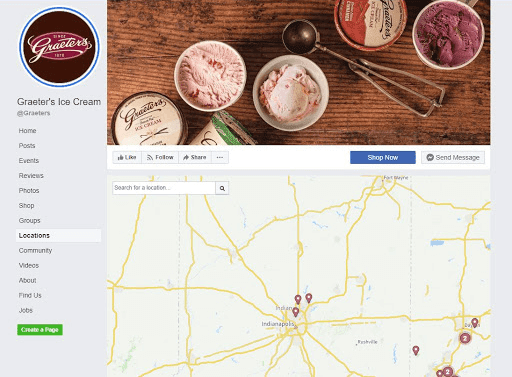 Graeter’s Ice Cream locations on Facebook
Graeter’s Ice Cream locations on Facebook
The multiple Facebook location feature is the latest way to manage your business locations, using a parent-child page structure to organize your company pages. The “parent” page is the main business, company, and/or brand page (e.g., Graeter’s Ice Cream) from which you can create and manage “child” pages for each different local location (e.g., Graeter’s Ice Cream in Carmel, Indiana).
You know when a business is utilizing this feature when you go to the “locations” tab on their page. After clicking, Facebook will display a map with pinpoints for specific, nearby location pages.
Why is the feature important?
Google “CVS Pharmacy.” On the first pages of results, Facebook is one of the top hits. This means that Google is pulling information from Facebook as a source for results and information, making it an extremely important part of CVS’s local search profile. That’s because Google indexes Facebook content for local searches as a local signal for businesses.
As Google scans multiple websites for local websites to verify your business, it also evaluates your popularity and relevance for certain search terms.
Creating optimized Facebook pages for each location not only helps your local search results on Google, but it will also direct traffic to your Facebook page, too.
How do I use multiple locations on Facebook?
Navigate to your Facebook business manager and toggle down to “store locations.” From there, click the link labeled “get started” then add your store/location details. After you take this step, you can also create ads for each of your specific locations.
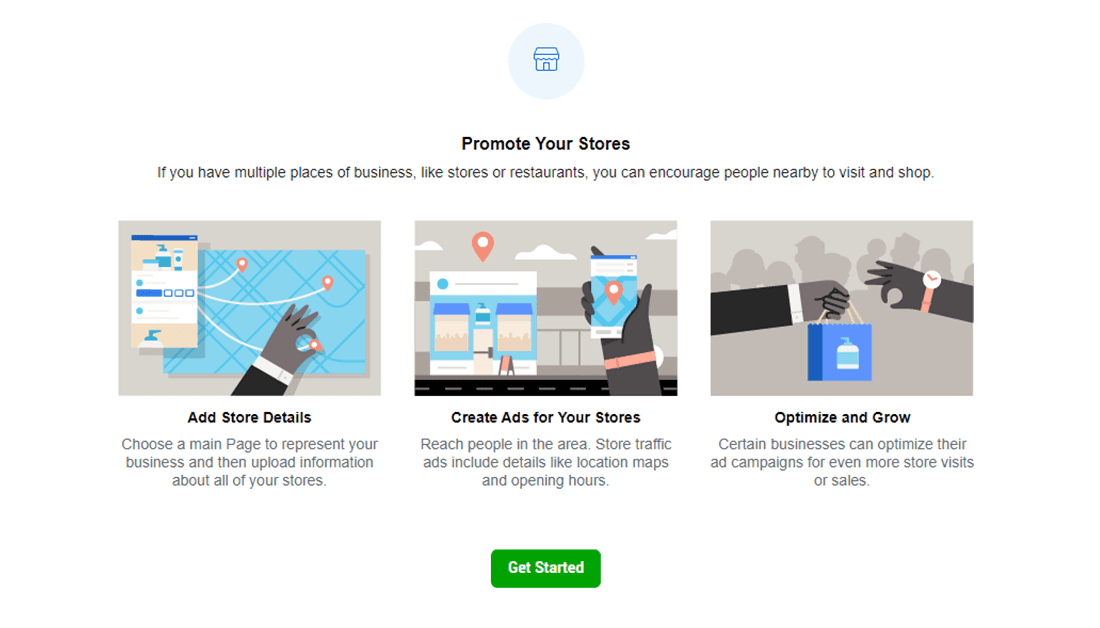
Some of the good … and the bad
Pro: If you use it, you’ll only have to manage one Facebook page
Using the multiple Facebook business locations feature means there is only one profile to update, making it easier to maintain more consistent branding and messaging going out. Additionally, any content that is posted to your main Facebook page is also fed into the individual location pages so you can manage information all in one place.
Con: If you use it, you have to start over
While Facebook Locations will link all the company pages, upon creating a new location page, you will have 0 initial page likes so you will have to need to create a new strategic plan to get fans engaged with your page again.
Overall, if you’re still managing multiple location page profiles for your business, it may be time to update your Facebook locations method so that you can simplify your social media management, boost your local search results, and—ultimately—help more potential customers find your business.
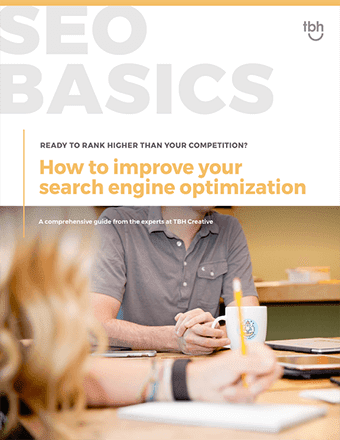
Use this tool to start planning a new website that will drive long-term digital marketing success.
You may also like …