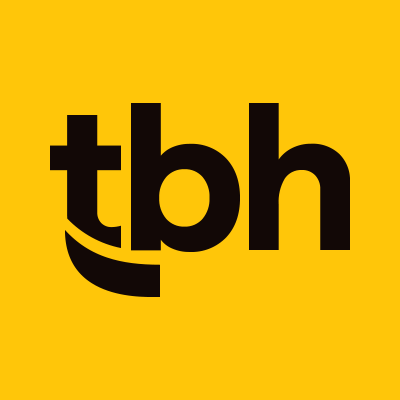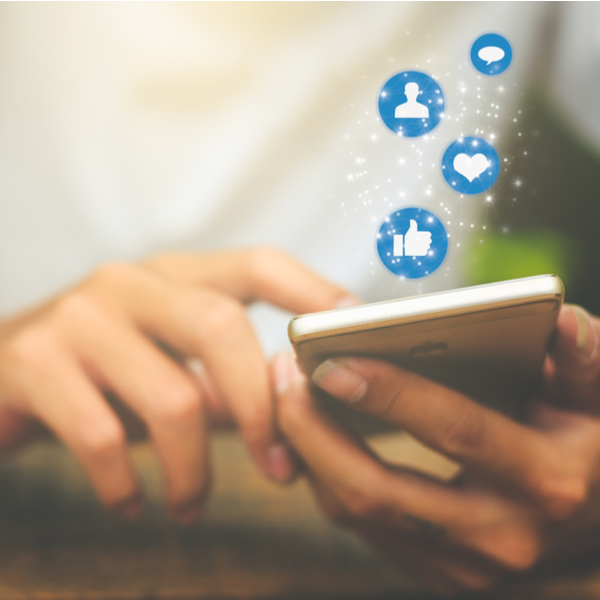
Although it is no secret that Facebook ads can be a powerful tool for lead generation and conversions across industries and interests, starting a new paid promotions strategy can be daunting, especially since many recent changes with the Facebook ad management tools are confusing.
To answer basic questions about setting up and managing Facebook ads, we have compiled tips on how to set yourself up for success.
To answer basic questions about setting up and managing Facebook ads, we have compiled tips on how to set yourself up for success.
Getting started
The Facebook Ads Manager and the Facebook Business Manager are two separate but intertwined tools. To run paid ads on Facebook, you’ll need both.What is the difference between Ads Manager and Business Manager on Facebook?
The Business Manager is a high-level tool that allows agencies and advertisers to work with multiple Facebook Pages and clients under one umbrella management tool. You can manage permissions, billing, and audiences within the Business Manager. You will need a Business Manager account before you create an Ad Account.The Ads Manager is connected to a single Facebook page, and it is the hub for all ad activity for that page. Within this tool, you can add and edit ad copy and campaigns, view performance metrics, and manage budgets for individual ads or ad sets. Add an existing Facebook page to your Business Manager in order to create an Ad Account/Manager for that page.
Who can access or manage my Facebook ads?
Within the Business Manager tool, you can add individuals and partner agencies to give them permissions within your account. To add people, you can invite them by adding their email addresses to “People and Assets” within the Business Settings. To add an agency, visit the “Partners” tab instead and follow the prompts.Pro tip: The simplest way to add an agency partner to your Facebook Ad Manager is to use their Facebook Business ID (found in your partner’s Business Manager account).
To revoke or change access to your Ad Account, you can visit your Business Settings and just permissions in that view.
Who should be in the audience for my Facebook ad?
For client campaigns, we gather audience targets and demographics before promotion work begins. This includes detailed information about the primary audience groups, such as:- Where are they located?
- What is their age range?
- When are they online?
- Have they been to my website before?
- Do they already like my Facebook page?
- Are they friends with people who like my Facebook page?
Pro tip: To use Facebook’s demographics for audience building, be sure to create a “Saved Audience” in the audience manager. This will let you choose details like locations, gender, age group, and related interests to further define an audience.
Where are ads created and managed?
Once you’ve set up the basics in your Business Manager, you are ready to begin publishing promotions on Facebook. For this step, you’ll navigate back to the Ad Manager, which will give you a bird’s-eye view of the ads in your Facebook Ad account.Within the Ad Manager, you can toggle ad delivery on and off, adjust an individual ad’s budget, or make updates to existing ads, such as adjusting the audience or wording.
Creating new Facebook ads also happens in the Ad Manager, currently by clicking the bright green “Create” button at the top left of the Ad Manager view. The tool will walk you through step-by-step set up for the ad delivery goal, audience target, adding imagery and content, call-to-action buttons, and more.
Once you learn your way around the Business Manager and the Ads Manager tools (and you’ve created the first few ads and audiences successfully), you will find yourself starting to get into a rhythm with your Facebook marketing strategy execution. With the possibilities to reach so many users through the Facebook platform, this is one ad management skill worth learning how to do.
Subscribe to our marketing blog for free resources
You might also like: