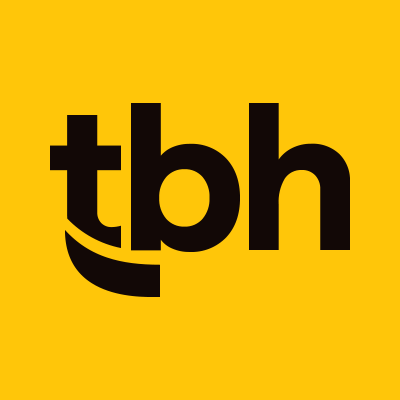For many people, using the web is a simple and seamless experience. Type in a search term for “cream sweater,” scan the search results, look at the pictures, and make your purchase. But if you’re one of the 1 in 5 Americans with a disability, using the web isn’t always that easy.
The Internet is a primarily visual space. Most websites are designed to be visually appealing, and users are expected to find the information they are looking for through seeing the content and clicking with a mouse.
Not making your website accessible excludes a significant portion of the population, which is harmful in more ways than one. Ensure that all of your potential users have a good user experience and can easily access the information you have to offer.
The Internet is a primarily visual space. Most websites are designed to be visually appealing, and users are expected to find the information they are looking for through seeing the content and clicking with a mouse.
Not making your website accessible excludes a significant portion of the population, which is harmful in more ways than one. Ensure that all of your potential users have a good user experience and can easily access the information you have to offer.
Importance of web accessibility
Everyone’s ability level is different, and so are their accessibility needs. So, what are some kinds of disabilities that affect computer and web use the most?- Visual: low vision, blindness or color-blindness
- Auditory: deafness or hard-of-hearing
- Physical: inability to use a traditional mouse, slow response time or limited fine motor skills
- Cognitive: learning disabilities
To help those without disabilities understand web use from a variety of perspectives, the Web Accessibility Initiative (W3C) has a library that explores disabilities that affect web use and gives examples of barriers to web use those with disabilities face. This can be a useful tool when developing websites and helps provide context to designing with accessibility in mind.
Assistive technologies
The Internet overall is an invaluable asset to those with disabilities. Technology allows people living with disabilities to be more independent and not need to rely on others to read, deliver or share information.A screen reader is a program that scans a site and reads contents out loud for people with visual limitations. Learn how a screen reader works. Screen magnifiers, speech input tools, and alternative mice and keyboards make using a computer accessible for those with a variety of disabilities.
It’s a no-brainer to optimize your site for mobile, and so it should be for optimizing for accessibility, too. In fact, about 90% of people with visual disabilities use a mobile screen reader—that means pretty much everyone is on mobile!
Implementing web accessibility
Incorporating web accessibility is often just a piece of the web development process. You’ll notice, many of the points below are general best practice in web design (for mobile design, usability, search engine optimization, and more). Web accessibility features not only make the web usable for people with disabilities but also benefit everyone. Illustrations, captions, and clear navigation—to name a few—are all features that anyone can utilize and appreciate.Keep HTML clean.
Clean code is easier to maintain and understand—both for humans and for assistive technologies. Another good idea is to avoid coding a website within tables unless data presentation specifically requires it.
Use headings and hierarchy correctly to organize your content.
Using proper heading styles makes your web pages easier for people to scan and read, and those heading tags allow assistive technology to tell users what’s on the page.
Provide functionality to navigate with a keyboard.
For those with mobility or visual limitations, an adaptive keyboard can be an effective way to navigate a website versus a traditional mouse. Keyboard navigability means being able to tab over menus, click links, and more with keyboard commands.
Include ALT text on images.
ALT text allows an image to be “read” by screen readers for those with visual disabilities. The ALT text should describe what the image shows so that if that image is critical to the understanding of the page, screen readers can relay that.
Include transcripts or captions for video content.
Including video captions not only makes video content accessible for those with hearing difficulties but also allows the video to be consumed with the sound off—80% of videos online are watched with the sound off, anyway!
Don’t rely solely on color to deliver information.
Color can be a useful organization tool, but—for those that are color blind—color can make navigation impossible. Charts that use similar colors or forms that indicate required fields through the use of color are made unnecessarily difficult to comprehend.
Describe links.
Don’t include links in your content with “click here.” Instead, link a portion of the text that describes where the link is going, making it easier to understand and engage with.
Avoid long, uninterrupted blocks of text.
No one likes to read long chunks of text on a website, but it’s especially challenging for the elderly and those with visual or learning disabilities. Make lots of content easier to digest by including headings and design features to break it up.
Check form usability.
Ensure that your forms can be completed and submitted through keyboard navigation and that all fields are accurately labeled so that people using screen readers know what information goes where.
Make dynamic content accessible.
Overlays, in-page updates, pop-ups, infinite scroll and more affect accessibility. Pop-ups and overlays can be challenging to exit or confusing navigate away from, and screen readers may not identify page updates. Front-end development frameworks that support accessibility can make creating accessibility-friendly dynamic content easier.
Ready to see if your website passes the test?
Contact us to get started